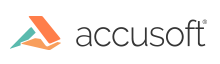
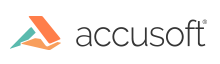
| ImagXpress 13 for .NET - User Guide > How To > View an Image > Display Image |
To display an image in the viewer,
To display a part of an image in the viewer, set the ClipRectangle property to the portion of the image to be displayed. The ClipRectangle property defines the portion of the image accessible to the viewer. If the ClipRectangle is smaller than the image, then the viewed image crops to the dimensions specified by ClipRectangle. This cropped image is then available in the viewer to be zoomed, scrolled, etc.
To display a different image within a View window, assign ImageXView.Image to a different ImageX object. This image displays when the control window next paints.
Each ImageXView object can display only one image at a time. Sometimes it is necessary to display multiple views of the same image. A typical use would be to display a "before" and "after" view (with some image rendering options changed) of an image.
To view the same image using multiple ImageXView objects, set the Image property within both ImageXView objects to the same image.
To display a dialog box with information about the image being displayed, call the ImageXView.ShowImageInfo method. This method displays ImageXData characteristics for the image currently assigned to the ImageXView object.